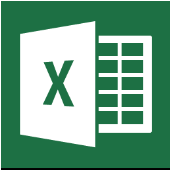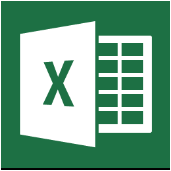Low cost IT training in St Albans & Harpenden areas

Book today: 01727 617359 or email courses@cfsta.org
© Copyright 2021 Computer Friendly
Registered in England number 04398683 Registered Charity number 1096433
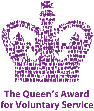
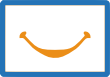
Computer Friendly
Further Excel
Further Excel
You will increase your confidence in using Microsoft Excel so that you can produce a wide range of spreadsheets, whether for personal or business purposes.
Course Objectives
The purpose of this course is to revise and reinforce the knowledge and experience you already have, and to introduce you to additional features of Microsoft Excel. By the end of the course you should be able to produce and edit attractive, professional spreadsheets suitable for most occasions and uses.
You will revise:
- Basic formulae
- When to use the $ sign in formulae
- When to use brackets in formulae
- Formatting
You will learn about:
- Sorting data
- Using more than one worksheet within a spreadsheet
- Validating data
- Making one cell conditional on another cell
- Conditional formatting
- Handling and avoiding errors
- Filtering data
- Naming cells
You will also sample the wide range of uses that spreadsheets can be used for.
A workbook is provided containing exercises to give hands-
Prerequisites
You should have attended the Excel course or have a basic working knowledge of Microsoft Excel (i.e. the topics covered in the Excel course).
Course Structure
Five weeks x2 hours
Lesson 1 Time and Using $ sign and brackets in formulae
- Time format
- Custom format
- Rows, columns and Autofit
- $ sign and brackets in formulae
Lesson 2 Sorting and using more than one Worksheet
- Sorting
- Test direction
- Using a new worksheet
- Copying a worksheet
- Renaming a worksheet
- Formulae using data from more than one worksheet
Lesson 3 Data validation and Conditionality
- Controlling what can be entered in a cell
- One cell conditional on another
- Conditional formatting
Lesson 4 Handling and avoiding mistakes
- Error messages
- Tracing precedent cells and dependent cells
- Locking cells
- Counting rows and columns
Lesson 5 Naming cells and Filtering
- Freeze panes
- Filtering text and numbers
- Naming cells
- Managing named cells